Running Node-RED with Home Assistant
Node-RED can be integrated with Home Assistant (HA) in 2 modes:
Running Node-RED on an separate host, and connecting to the HA server via HTTP messaging or through the
node-red-contrib-home-assistant-websocketnode-setUsing the internal Node-RED add-on within HA, which comes as part of the default HA installation
Configuring FlowFuse Dashboard (Node-RED dashboard 2.0) in Home Assistant
As of today, the Node-RED add-on within HA includes the Node-RED dashboard 1.0 nodes (node-red-dashboard), and exposes its base URL (.../ui). However, Node-RED Dashboard 1.0 is now deprecated and has been replaced by FlowFuse Dashboard.
Below are guidelines for installing & configuring FlowFuse Dashboard in the Node-RED add-on within HA
Within the Node-RED add-on, install the FlowFuse Dashboard node-set (
@flowfuse/node-red-dashboard) using the "Manage Palette" option.Create a new iframe container for hosting the FlowFuse Dashboard clients:
- In HA, go to Settings->Dashboards->Add dashboard, select Webpage
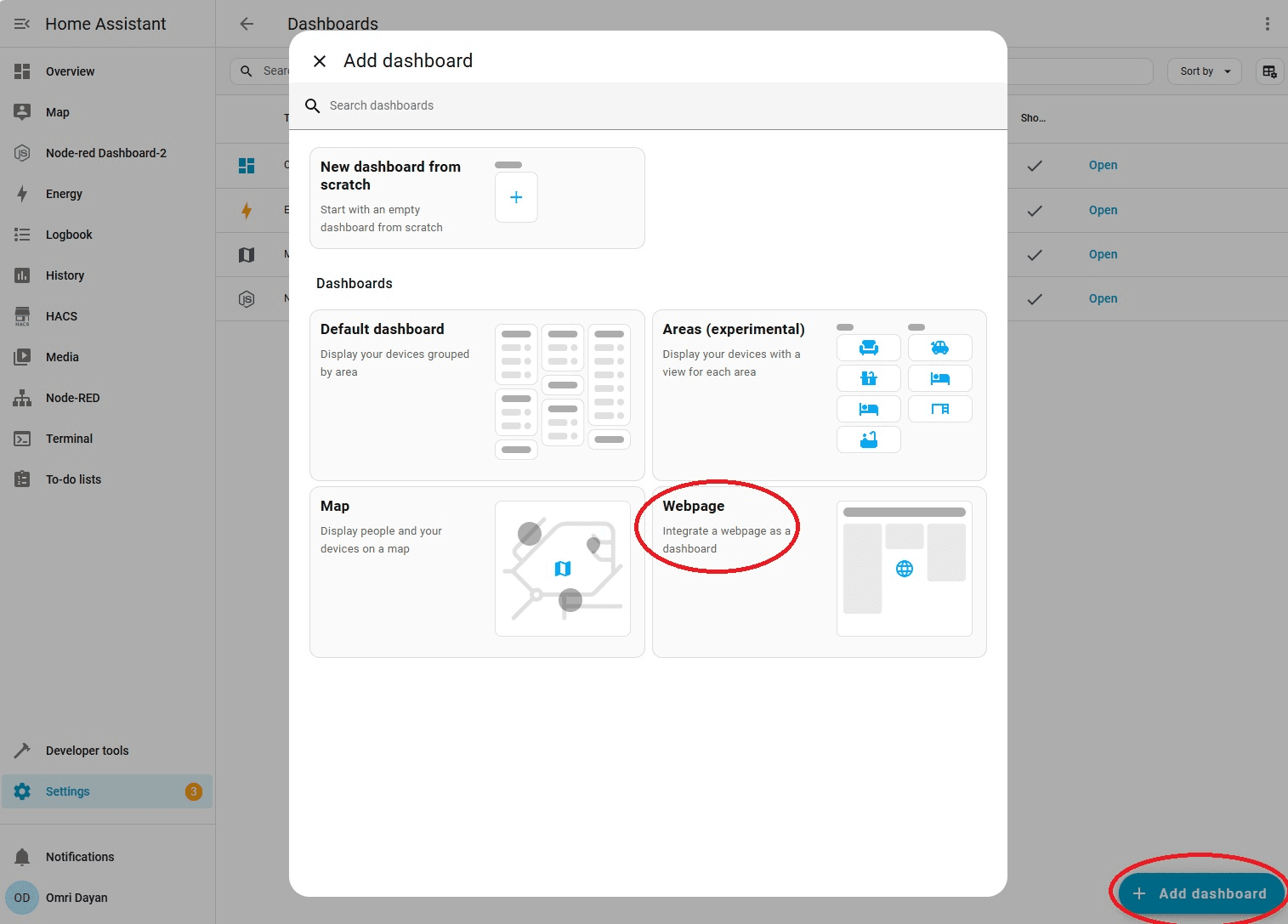
Adding a new dashboard iFrame
- Set the base URL of the dashboard, e.g.
<HA host>:1880/endpoint/dashboard
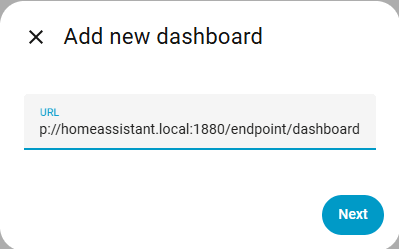
Setting the base URL
- Set the iframe title & optional icon (which will show in the HA sidebar), and click Create
![]()
Setting the title & icon
- You can now open the FlowFuse Dashboard from the HA sidebar, or directly via the endpoint URL defined above
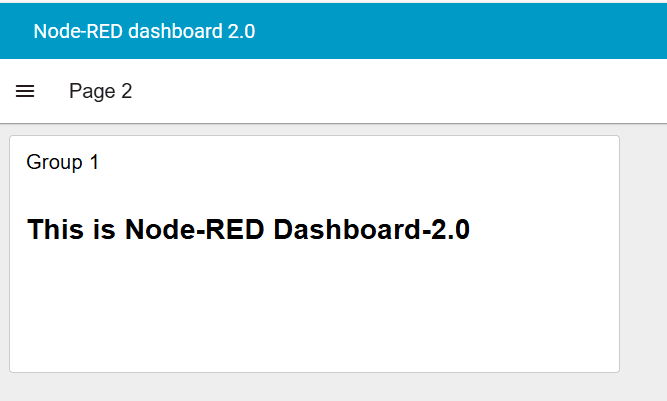
Viewing the FlowFuse dashboard
