Config: UI Page ui-page
Each page will be rendered in a navigation drawer within the UI, and can be accessed via the navigation bar at the top of the page. See Layouts for more information on how layouts work.
Properties
| Prop | Description |
|---|---|
| UI | The UI (ui-base) that this page will be added to. |
| Path | Extending the parent UI path, defines where this page renders |
| Icon | Which Material Designs Icon to use for the page. No need to include the mdi- prefix. |
| Theme | Which FlowFuse Dashboard theme to use for this page. You can customise your own too. |
| Layout | Which Layout Manager to render the widgets with |
| Default State |
Both of these can be overridden by the user at runtime using a |
| Breakpoints | Configure the responsive breakpoints for your Dashboard, controlling how many columns render at different screen sizes. Not available for "Fixed" layouts. |
Breakpoints
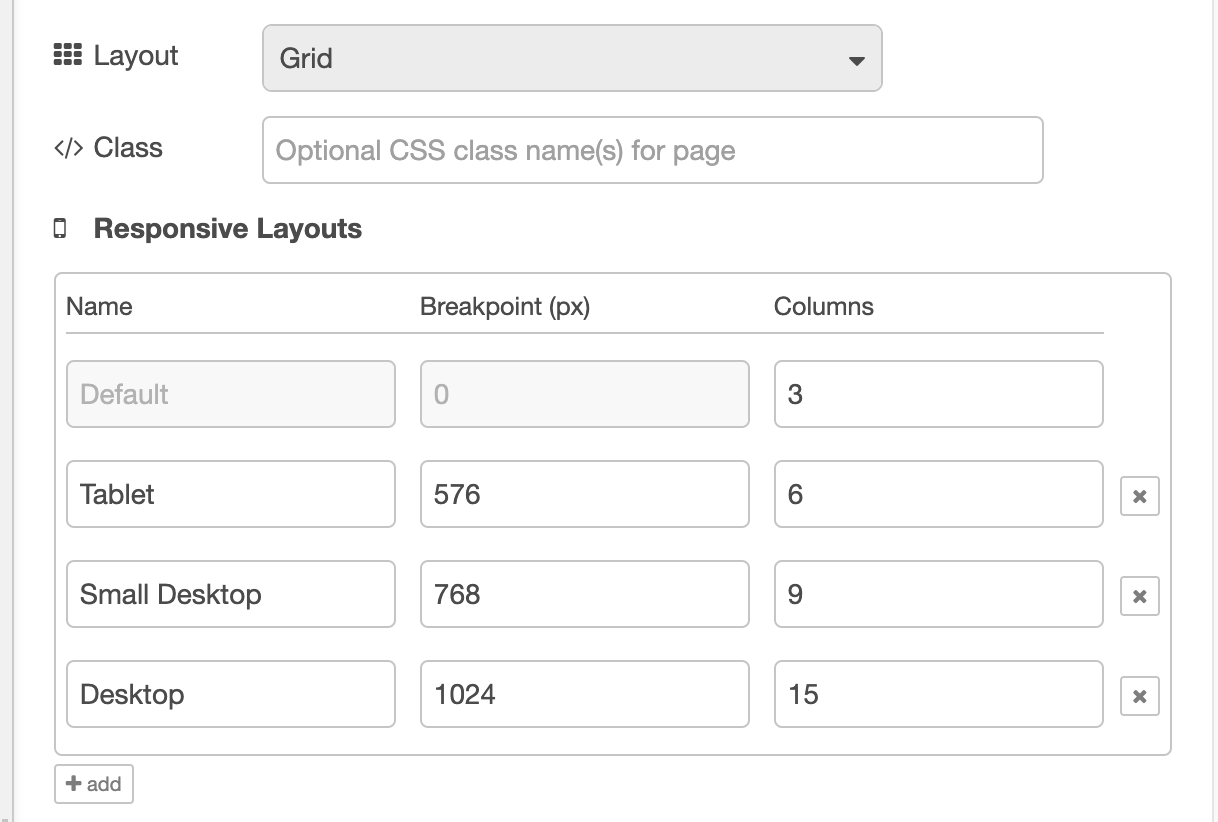 Screenshot showing the default breakpoints configuration
Screenshot showing the default breakpoints configuration
As detailed in the Layouts section of the documentation, most layout types in Dashboard utilise "breakpoints". Each breakpoint defines:
- A pixel value, i.e. when the breakpoint comes into effect
- A columns value, i.e. how many columns should be rendered at this breakpoint
The more columns you have, the more groups and widgets you can fit side-by-side in your page. After this, new content will render to a new row.
Note that configurable breakpoints are not available for "Fixed" layouts as that does not use the column approach to rendering groups.
The default breakpoints are:
Mobile
- Breakpoint: < 576px
- Columns: 3
Medium
- Breakpoint: > 576px
- Columns: 6
Tablet
- Breakpoint: 768px
- Columns: 9
Desktop
- Breakpoint: 1024px
- Columns: 12
